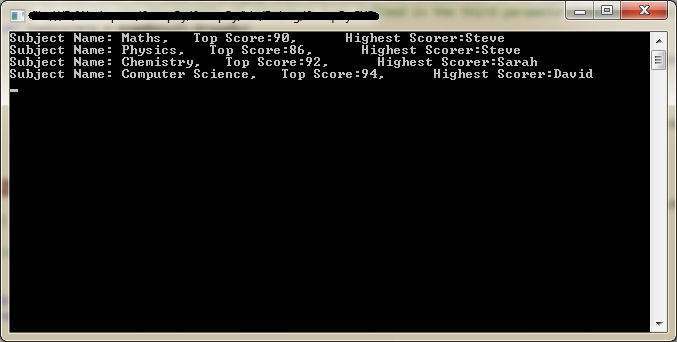Trying To Impress Myself!
Tuesday, July 8, 2014
Mitesh Sureja's Blog: WPF Class Hierarchy
Wednesday, July 18, 2012
Shared MaxLength of two WPF TextBoxes
WHY
In a data driven WPF application, we have got two WPF TextBoxes txtOne and txtTwo in a user control. The requirement is to control the maximum number of characters that can be entered in both of them to be limited to a certain value. For example the maximum number of characters in txtOne and txtTwo together should not exceed 150.
WHAT
To mutually bind the DependencyProperty of two controls and hook up into some event of the control which directly deals with that DependencyProperty.
HOW
In this post, the controls we'll be working with are two TextBoxes and the DependencyProperty is MaxLength. A DependencyProperty can be bound to a data source using a WPF Binding Expression. This data source could be a CLR Property (like a property of an entity) or another DependencyProperty.
Let's start with two TextBoxes in a WPF UserControl or Window:
<Window x:Class="wpfTextBoxMaxLength.MainWindow"
xmlns="http://schemas.microsoft.com/winfx/2006/xaml/presentation"
xmlns:x="http://schemas.microsoft.com/winfx/2006/xaml"
xmlns:local="clr-assembly:wpfTextBoxMaxLength;assembly=wpfTextBoxMaxLength" x:Name="userControl"
Title="MainWindow" Height="350" Width="525">
<StackPanel Orientation="Vertical">
<TextBox x:Name="txtOne" HorizontalAlignment="Stretch"
VerticalAlignment="Stretch" Background="Pink" Height="50" />
<TextBox x:Name="txtTwo" HorizontalAlignment="Stretch"
VerticalAlignment="Stretch" Background="BlueViolet" Height="50" Margin="0 10 0 0"/>
</StackPanel>
</Window>
Now, we need these two TextBoxes to share a combined MaxLength property. User should not be able to enter more than say sum of 150 characters in both of these TextBoxes.
For example, if txtOne contains a text of length 100, txtTwo can't allow a text of legth more than 50.
So, here is how we are going to achieve this-
- Create two DependencyProperties in the UserControl or Window, one for each for TextBox.
const int TOTAL_LENGTH = 150; public static DependencyProperty TxtOneAllowedLengthProperty = DependencyProperty.Register("TxtOneAllowedLength", typeof(Int32), typeof(MainWindow), new FrameworkPropertyMetadata(TOTAL_LENGTH)); public int TxtOneAllowedLength { get { return (int)GetValue(TxtOneAllowedLengthProperty); } set { SetValue(TxtOneAllowedLengthProperty, value); } } public static DependencyProperty TxtTwoAllowedLengthProperty = DependencyProperty.Register("TxtTwoAllowedLength", typeof(Int32), typeof(MainWindow), new FrameworkPropertyMetadata(TOTAL_LENGTH)); public int TxtTwoAllowedLength { get { return (int)GetValue(TxtTwoAllowedLengthProperty); } set { SetValue(TxtTwoAllowedLengthProperty, value); } } - Bind this DependencyProperty to MaxLength property of corresponding TextBox
<TextBox x:Name="txtOne" Background="Pink" MaxLength="{Binding ElementName=userControl, Path=TxtOneAllowedLength}"/> <TextBox x:Name="txtTwo" Background="BlueViolet" MaxLength="{Binding ElementName=userControl, Path=TxtTwoAllowedLength}"/> - The DependencyProperty of one TextBox should be updated with any text changes in another TextBox. For this, we will need to hookup with an event of the TextBox which keeps track of any text changes in them. TextChanged event is exactly what we're looking for.
<TextBox x:Name="txtOne" Background="Pink" TextChanged="txtOne_TextChanged" MaxLength="{Binding ElementName=userControl, Path=TxtOneAllowedLength}"/> <TextBox x:Name="txtTwo" Background="BlueViolet" TextChanged="txtTwo_TextChanged" MaxLength="{Binding ElementName=userControl, Path=TxtTwoAllowedLength}"/>private void txtOne_TextChanged(object sender, TextChangedEventArgs e) { TxtTwoAllowedLength = TOTAL_LENGTH - txtOne.Text.Length; } private void txtTwo_TextChanged(object sender, TextChangedEventArgs e) { TxtOneAllowedLength = TOTAL_LENGTH - txtTwo.Text.Length; }
Leave your comments and encourage me to keep posting.
Thursday, December 22, 2011
C# LINQ To Objects: Using GroupBy with more control
The previous post demonstrated simple use of GroupBy to collect aggregates on some property of an object. This post will demonstrate an example of another overload of GroupBy method which will allow us to group the objects in a more flexible way.
For this example too, we will use the same List of Score objects, which we used in previous example. However, the objective of grouping will be quite different now.
So, the objective is to retrieve a table of subject-wise highest scores and name of students who attained this highest score in corresponding subject. The structure of output can be visualized as below-
| Subject | Top Score | Top Scorer's Name |
|---|---|---|
To achieve this form of grouping, we will need to use the GroupBy method in such a way that it allows us to define what form of result we need as an output of grouping. One of the eight overloads of GroupBy extension method provides a flexibility to define the result type as an argument to itself. Below is the overload we are looking for-
public static IEnumerable<IGrouping<TKey, TSource>> GroupBy<TSource, TKey, TElement, TResult>(
this IEnumerable<TSource> source,
Func<TSource, TKey> keySelector,
Func elementSelector,
Func<TKey, IEnumerable<TSource>, TResult> resultSelector)
Here are the various arguments and their meanings:
The first argument this IEnumerable<TSource> source is the input sequence itself and as it is an extension method, the first argument is never actually passed into the method.
The second argument Func<TSource, TKey> keySelector, is a delegate to apply to each element in the input sequence to obtain a key (type TKey). The key is what decides which group the element is associated with. We want our final output to be grouped on SubjectName property of Score object. So, our obvious choice as keySelector will be-
groupingKey => groupingKeySubjectName, //keySelector
The third argument Func
So, as an element selector we create an anonymous type with properties Name and Marks
elementSelector => new { Name = elementSelector.StudentName, Marks = elementSelector.MarksObtained }, //elementSelector
Now the last argument Func<TKey, IEnumerable<TSource>, TResult> resultSelector), is a delegate to apply to each grouping to produce a final result (type TResult). As an output, we want a sequence of objects with properties having subject name, highest scores and name of student who attained highest score.
So, we create another anonymous type with properties SubjectName, HighestScore and HighestScorerName. SubjectName will be same as the key of grouping operation. HighestScore of a subject can be determined from elementSelector of the corresponding group and HighestScorerName is the Name of student who has Marks equal to HighestScore. So, here is how our resultSelector will look like-
(groupingKey, elementSelector) => new { //resultSelector
SubjectName = groupingKey,
HighestScore = elementSelector.Max(t => t.Marks),
HighestScorerName = elementSelector.Where(t => t.Marks == elementSelector.Max(f => f.Marks)).Select(t => t.Name).SingleOrDefault()}
This is it. Lets assemble the GroupBy method on the instance of List
var topScorers = examResult.GroupBy(
groupingKey => groupingKey.SubjectName, //keySelector
elementSelector => new { Name = elementSelector.StudentName, Marks = elementSelector.MarksObtained }, //elementSelector
(groupingKey, elementSelector) => new { //resultSelector
SubjectName = groupingKey,
HighestScore = elementSelector.Max(t => t.Marks),
HighestScorerName = elementSelector.Where(t => t.Marks == elementSelector.Max(f => f.Marks)).Select(t => t.Name).SingleOrDefault()
}).Select(resultSelector => resultSelector).ToList();
When you look at the output sequence, notice that this overload of GroupBy does not return the IEnumerable of IGrouping
Saturday, October 22, 2011
C# LINQ To Objects: Simple Grouping using GroupBy
Static class Enumerable in System.Linq namespace defines an extension method- GroupBy with one (simpletest) of the available overloads
public static IEnumerable<IGrouping<TKey, TSource>> GroupBy<TSource, TKey>(
this IEnumerable<TSource> source,
Func<TSource, TKey> keySelector)
This method does to an IEnumerable exactly what GROUP BY in SQL does to a number of records. Lets explore it by means of an example. First we need a class on IEnumerable of which we can apply GroupBy method.
public class Score {
public string StudentName { get; set; }
public string SubjectName { get; set; }
public float MaxMarks { get; set; }
public float MarksObtained { get; set; }
}
Class Score is a simple class which represents score of a student in a particular subject. There are two float type properties MaxMarks and MarksObtained. These two properties can be used to calculate aggregate on. Lets suppose we have a collection of objects of Score type, each represents the score of a student in a subject and we need to calculate Average marks obtained for students in a particular subject.
Lets first create a list of Score objects
class Program {
static void Main(string[] args) {
List<Score> examResult = new List<Score>();
examResult.Add(new Score() { StudentName = "Steve", SubjectName = "Maths", MaxMarks = 100, MarksObtained = 90 });
examResult.Add(new Score() { StudentName = "Steve", SubjectName = "Physics", MaxMarks = 100, MarksObtained = 86 });
examResult.Add(new Score() { StudentName = "Steve", SubjectName = "Chemistry", MaxMarks = 100, MarksObtained = 72 });
examResult.Add(new Score() { StudentName = "Steve", SubjectName = "Computer Science", MaxMarks = 100, MarksObtained = 91 });
examResult.Add(new Score() { StudentName = "Sarah", SubjectName = "Maths", MaxMarks = 100, MarksObtained = 85 });
examResult.Add(new Score() { StudentName = "Sarah", SubjectName = "Physics", MaxMarks = 100, MarksObtained = 76 });
examResult.Add(new Score() { StudentName = "Sarah", SubjectName = "Chemistry", MaxMarks = 100, MarksObtained = 92 });
examResult.Add(new Score() { StudentName = "Sarah", SubjectName = "Computer Science", MaxMarks = 100, MarksObtained = 92 });
examResult.Add(new Score() { StudentName = "David", SubjectName = "Maths", MaxMarks = 100, MarksObtained = 74 });
examResult.Add(new Score() { StudentName = "David", SubjectName = "Physics", MaxMarks = 100, MarksObtained = 82 });
examResult.Add(new Score() { StudentName = "David", SubjectName = "Chemistry", MaxMarks = 100, MarksObtained = 85 });
examResult.Add(new Score() { StudentName = "David", SubjectName = "Computer Science", MaxMarks = 100, MarksObtained = 89 });
Console.ReadLine();
}
}
Now we have is a list of type Score having 12 objects of Score for 3 students and 4 subjects and we are all set to determine the average marks obtained by these students in each subject. So, our key to group these records should be SubjectName property and we want to calculate average on MarksObtained property. Here is how it is done-
var avgResults = examResult.GroupBy(rec => rec.SubjectName).
Select(rec => new { SubjectName = rec.Key, AVGMarks = rec.Average(t => t.MarksObtained) }).ToList();
foreach (var item in avgResults) {
Console.WriteLine("Subject Name: {0}, Average Marks:{1}", item.SubjectName, item.AVGMarks);
}
Notice that in Select method, we create an Anonymous type with two properties SubjectName and AVGMarks. Finally we get a collection (avgResults) of this Anonymous type.
Sunday, October 16, 2011
Serializing .NET Classes into XML (C#)
In .NET framework, the namespace System.Xml.Serialization provides all the necessary functionality to help convert a "Serializable" object into stream of bytes and then System.IO helps with all the necessary tools to write those stream of bytes into a physical file.
Here is an example where we serialize an object into a stream and then save the stream into a physical XML
Model classes: First we will create a few simple classes which we want to be represented in form of an XML
public class University {
public University() { }
public string Name { get; set; }
public string Address { get; set; }
public short Rating { get; set; }
public List<Institute> AffiliatedInstitutes = new List<Institute>();
}
public class Institute {
public Institute() { }
public string Name { get; set; }
public string Address { get; set; }
public short Rating { get; set; }
public List<Student> Students = new List<Student>();
}
public class Course {
public Course() { }
public string Name { get; set; }
public short DurationInMonths { get; set; }
public string CourseType { get; set; }
}
public class Student {
public Student() { }
public string FirstName { get; set; }
public string LastName { get; set; }
public string Address { get; set; }
public string EnrollmentNumber { get; set; }
public Course Course { get; set; }
}In the example above, we are going to serialize the class University which must include properties of all the types (Institute, Course, Student). To enable these classes to be serialized we need to decorate them with some attributes. Lets take a look at the definitions of same classes-
using System.Collections.Generic;
using System.Xml.Serialization;
using System.IO;
using System;
...
[XmlRoot()]
public class University {
public University() { }
public string Name { get; set; }
public string Address { get; set; }
public short Rating { get; set; }
public List<Institute> AffiliatedInstitutes = new List<Institute>();
}
[XmlInclude(typeof(Institute))]
public class Institute {
public Institute() { }
public string Name { get; set; }
public string Address { get; set; }
public short Rating { get; set; }
public List<Student> Students = new List<Student>();
}
[XmlInclude(typeof(Course))]
public class Course {
public Course() { }
public string Name { get; set; }
public short DurationInMonths { get; set; }
public string CourseType { get; set; }
}
[XmlInclude(typeof(Student))]
public class Student {
public Student() { }
public string FirstName { get; set; }
public string LastName { get; set; }
public string Address { get; set; }
public string EnrollmentNumber { get; set; }
public Course Course { get; set; }
}
In the class definitions above, there are a few things worth noticing.
XmlRoot() attribute: The class definition following this attribute is chosen to be the root node of the finally serialized XML.
XmlInclude(TYPE) attribute: The class definitions following this attribute are marked to be serialized, if there exist any class member of its type in the root object.
By default all the unmarked properties of a class are treated as child elements of parent object(XmlElement). If we want a property to appear like an attribute of its parent node, we need to add an attribute XmlAttribute("attributeName").
Finally we define a method in our University class which actually does the job to convert an object of its own type into stream of bytes (i.e. serializes its object) and then writes those stream of bytes to a physical fine.
public class University {
public University() {}
public string Name { get; set; }
public string Address { get; set; }
public short Rating { get; set; }
public List<Institute> AffiliatedInstitutes = new List<Institute>();
public bool SaveToXML(string filePath) {
try {
//Instantiate an object of XmlSerializer class specifying the root object type (i.e. University)
XmlSerializer serializer = new XmlSerializer(typeof(University));
//Instantiate an object of memory stream which we will use as a continer for the serialized stream
MemoryStream ms = new MemoryStream();
using (ms) {
//Run Serialize method on current instance of University class
serializer.Serialize(ms, this);
//Read the memory stream into a string object,
//though we don't need to read it but we will do so, so that we can debug it and see the XML first before we write it
ms.Position = 0;
string data = string.Empty;
StreamReader reader = new StreamReader((Stream) ms);
using (reader) {
data = reader.ReadToEnd();
}
//Now write the string to the specified path
File.WriteAllText(filePath, data);
reader.Dispose();
return true;
}
} catch (Exception) {
return false;
}
}
}
Now, lets test the code above-
static void Main(string[] args) {
Course mastersBusiness = new Course() {
CourseType = "PG-Degree",
DurationInMonths = 24,
Name = "Masters of Business Administration"
};
Course bachelorEngineering = new Course() {
CourseType = "Graguate-Degree",
DurationInMonths = 48,
Name = "Bachelor of Engineering"
};
Student steveRichards = new Student() {
FirstName = "Steve",
LastName = "Richards",
Course = bachelorEngineering,
Address = string.Empty,
EnrollmentNumber = "BE20111234"
};
Student davidBaker = new Student() {
FirstName = "David",
LastName = "Baker",
Course = mastersBusiness,
Address = string.Empty,
EnrollmentNumber = "MB20111234"
};
Institute rafaelInstitute = new Institute() {
Name = "St. Rafael Institute for Higher Studies",
Address = "123, Orleans Dr., Santa Clara, CA 94902",
Rating = 3
};
rafaelInstitute.Students.Add(steveRichards);
rafaelInstitute.Students.Add(davidBaker);
University testUniversity = new University() {
Name = "State University of California",
Address = "Palo Alto, CA, 92033",
Rating = 5
};
testUniversity.AffiliatedInstitutes.Add(rafaelInstitute);
testUniversity.SaveToXML(@"F:\" + testUniversity.Name + ".xml");
}
When we are good so far, here is the XML you should already have written somewhere on your disk-
<?xml version="1.0"?>
<University xmlns:xsi="http://www.w3.org/2001/XMLSchema-instance" xmlns:xsd="http://www.w3.org/2001/XMLSchema">
<AffiliatedInstitutes>
<Institute>
<Students>
<Student>
<FirstName>Steve</FirstName>
<LastName>Richards</LastName>
<Address />
<EnrollmentNumber>BE20111234</EnrollmentNumber>
<Course>
<Name>Bachelor of Engineering</Name>
<DurationInMonths>48</DurationInMonths>
<CourseType>Graguate-Degree</CourseType>
</Course>
</Student>
<Student>
<FirstName>David</FirstName>
<LastName>Baker</LastName>
<Address />
<EnrollmentNumber>MB20111234</EnrollmentNumber>
<Course>
<Name>Masters of Business Administration</Name>
<DurationInMonths>24</DurationInMonths>
<CourseType>PG-Degree</CourseType>
</Course>
</Student>
</Students>
<Name>St. Rafael Institute for Higher Studies</Name>
<Address>123, Orleans Dr., Santa Clara, CA 94902</Address>
<Rating>3</Rating>
</Institute>
</AffiliatedInstitutes>
<Name>State University of California</Name>
<Address>Palo Alto, CA, 92033</Address>
<Rating>5</Rating>
</University>
Sunday, December 19, 2010
Delegates in C#
Think it as an expression which allows you to invoke any method whose signature matches to the signature of delegate itself.
In a real life programming example, suppose you have a button control and you have some code to be executed when this button is clicked. What if your Button control would have come with a specific method name, which only could be invoked when you click the button?
You could not change the name of the method and it would get worse when you have more than one similar Button controls on the form each demanding an event handler method.
The solution to this problem comes with delegates. You simply add a Click EventHandler to the button and assign a method which will be invoked when button is clicked.
More or less, it looks like this:
Button1.Click += new EventHandler(Button1_Click);
protected void Button1_Click(object sender, EventArgs e)
{
}
Click (in Button1.Click) is a delegate (of type EventHandler) defined for Button control which can invoke a method with void as return type and two arguments (object and EventArgs).
It doesn't care about the name of the method until you pass it to the constructor of EventHandler (new EventHandler(...)).
It means that if it would have been any method with return type void as return type and two arguments (object and EventArgs), you can invoke it on click event of Button control by delegating it to the Click Event of button.
Button was an example from inbuilt control library. It is already implemented with a delegate of type EventHandler defined as:
public delegate void EventHandler(object sender, EventArgs e);The Button class defines an event of this type EventHandler as:
public event EventHandler Click;
So, when you need to call a method on click of this Button, you multicast the Click Event to your method by using += new ... expression. It means that you can assign more than one methods (with same signature as that of delegate) in the invocation list of the delegate. All of these methods will be invoked when this event is called.
So, delegates play an important role to allow the programmers to call any method (of delegate's signature) without knowing its name at design time.
Delegates behave like classes and structs. By default, they have internal access when declared directly within a namespace, and private access when nested.
There is a limited flexibility available in .NET with the signature of methods which are to be passed to delegates. In other words, methods don't need to match the delegate signature exactly. MSDN describes more on this.
Tuesday, October 19, 2010
Host WPF Controls in Windows Forms
using System.Windows.Forms.Integration; //Assembly: WindowsFormsIntegration (in WindowsFormsIntegration.dll)
ElementHost elementHost = new ElementHost(); elementHost.Dock = DockStyle.None; elementHost.Child = wpfControl;
Now, add the instance of ElementHost to a container control in your windows form (for instance containerPanel here)
containerPanel.Controls.Add(elementHost);