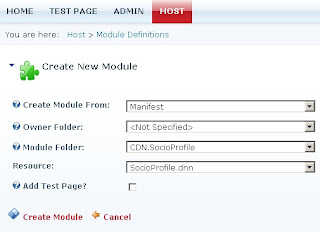2. Do a Project wide search & replace on YourCompany keyword. replace it with your comapny name of choice.
3. Go to App_code folder of DNN website and rename the 'ModuleName' folder by name of your module.
4. Go to web.config, look for
5. Go to 'DesktopModules'> 'ModuleName' and rename it, same as in step no 3.
6. Build your website to make sure that everything is OK.
7. Open the DNN website in browser, login into the Host account.
7. Go to Host> Module Definitions> Create New Module> select Create Menu from: Menifest, select your modulename in 'Module Folder' dropdown, Create Module.
8. Switch to VS2008, open '01.00.00.SqlDataProvider' file in DesktopModules> Your-Module-Name-Folder and copy the SQL.
9. Go to website> Host> SQL> Paste the script copied in step 9 here, check the Run as Script checkbox, Execute. It should reply as "The Query completed successfully!".
You are done with your new module.
I will continue to blog about how to add features to your module.